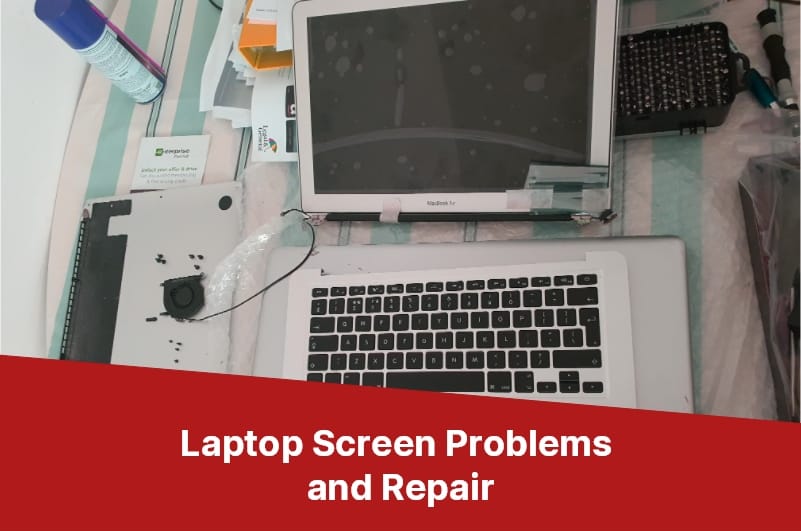
03 Apr 5 Common Laptop Screen Problems and How to Fix Them
A broken laptop screen can be a major inconvenience, but it doesn’t have to mean the end of your device. With a few simple tools and some basic knowledge, you can often repair common laptop screen issues yourself, saving time and money. Here’s what you need to know.
Dead Pixels.
Dead pixels are a common issue with laptop screens. These are small black or white dots that appear on the screen and don’t change, even when you move the cursor over them. To fix dead pixels, you can try using a pixel fixing tool or massaging the affected area gently with a soft cloth. If these methods don’t work, you may need to replace the screen.
If you notice dead pixels on your laptop screen, don’t panic. There are a few things you can try to resolve the problem before resorting to screen replacement. One option is to use a pixel fixing tool, which can help to revive dead pixels by rapidly flashing different colors on the screen. Another method is to gently massage the affected area with a soft cloth, which can sometimes help to dislodge stuck pixels. However, if these methods don’t work, you may need to replace the screen entirely. This can be a pricier and time-consuming process, but it’s often the only way to fully resolve dead pixel issues.
Does your laptop have a screen issue?
Our computer technicians are ready to carry out free diagnostics and repair the laptop screen. Request a call back or call (954) 524 9002 right now.
Flickering Screen.
A flickering screen can be caused by a variety of issues, including outdated drivers, a loose connection between the screen and the laptop, or a failing backlight. To resolve this problem, try updating your graphics drivers and checking the connection between the screen and the laptop. If these steps don’t work, you may need to replace the backlight or the entire screen.
If your laptop screen is flickering, the first step is to update your graphics drivers. This can typically solve the problem, as outdated drivers can cause screen flickering. If that doesn’t work, check the connection between the screen and the laptop. Every so often, the connection can become loose over time, causing the screen to flicker. If the connection is loose, simply reseating it may resolve the issue. If neither of these steps work, the backlight may be failing. In this case, you may need to replace the backlight or the entire screen. It’s important to take your laptop to a professional for this type of repair, as it can be difficult to do on your own.
Vertical or Horizontal Lines.
If you notice vertical or horizontal lines on your laptop screen, it could be due to a damaged screen or a loose connection between the screen and the laptop. First, try gently pressing on the screen to see if the lines disappear or change. If they do, it’s likely a loose connection. If not, you may need to replace the screen. Another possible cause is a damaged graphics card, which may require professional repair.
If you determine that the issue is a loose connection, you can try to fix it yourself by opening up the laptop and reseating the cable that connects the screen to the motherboard. However, this can be a tricky process that may require some technical expertise. If you’re not comfortable doing it yourself, it’s best to take your laptop to a professional for repair. If the issue is a damaged screen, you’ll need to purchase a replacement screen and install it yourself or have it installed by a professional. Be sure to research the specific model of your laptop and purchase a compatible replacement screen. With a little patience and know-how, you can get your laptop screen back to working order in no time.
Cracked or Broken Screen.
A cracked or broken laptop screen is a common problem that can be caused by accidental drops or impacts. If the damage is minor, you may be able to continue using the laptop with a few workarounds, such as connecting an external monitor or using a screen overlay. However, if the damage is severe, you will likely need to replace the screen. You can purchase a replacement screen online and follow a tutorial to replace it yourself, or take it to a professional for laptop repair.
If you decide to replace the screen yourself, the first step is to find a replacement screen that is compatible with your laptop model. You can usually find this information on the manufacturer’s website or by searching online. Once you have the replacement screen, you will need to remove the old screen from the laptop. This typically involves removing the bezel, unscrewing the screen from the hinges, and disconnecting the cables that connect the screen to the laptop’s motherboard. Be sure to take note of how everything is connected, so you can reassemble it correctly. Then, simply install the new screen and reassemble the laptop. If you are not comfortable doing this yourself, it is best to take it to a professional for repair.
Is your laptop screen broken?
Our Computer technicians are ready to perform free diagnostics and laptop screen replacement. Request a call back or call (954) 524 9002 right now.
Backlight Issues.
Backlight issues are a common problem with laptop screens. If your screen is dim or completely black, it may be due to a faulty backlight. To resolve this issue, you can try adjusting the brightness settings on your laptop or checking the power settings to ensure the backlight is not set to turn off after a certain period of time. If these solutions don’t work, you may need to replace the backlight or the entire screen. It’s best to consult a professional for this type of repair.
If you’re comfortable with DIY repairs, you can try replacing the backlight yourself. First, you’ll need to find a replacement backlight that matches your laptop’s make and model. You can usually find these online or at electronics stores. Once you have the replacement backlight, you’ll need to open up your laptop and remove the old backlight. This can be a delicate process, so be sure to follow a guide or tutorial closely. Once the old backlight is removed, you can install the new one and reassemble your laptop. If you’re not comfortable with this type of repair, it’s best to leave it to a professional to avoid causing further damage to your laptop.
Needs troubleshooting your laptop?
Our computer technicians are ready to conduct free computer diagnostics in our computer repair shop. Request a call back and call (954) 524 9002 right now.
Check out other relevant news:
- How Easy-to-Use Hacking Tools Are Fueling Cybercrime
- Cryptocurrency Security for Small Businesses: Protecting Your Wallet
- The Infostealer Epidemic: Protecting Your Business from the Latest Wave of Cyberattacks
- The Identity Crisis: How Compromised Credentials Can Cripple Your Business
- Beyond the Brick and Mortar: Building Your Online Storefront with Digital Marketing
