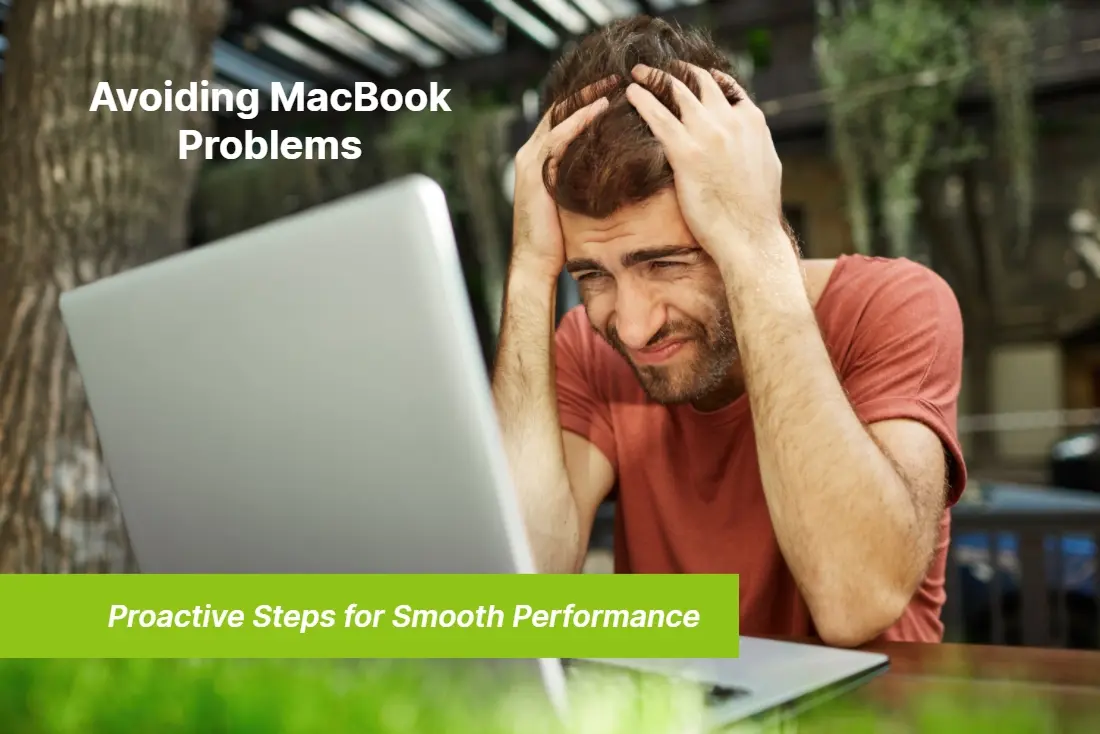
09 Oct Avoiding MacBook Problems: Proactive Steps for Smooth Performance
Does your MacBook sometimes feel sluggish or unresponsive? Are you frustrated with frequent crashes or freezes? Don’t worry, you’re not alone. MacBook’s problems can be a common occurrence, but there are proactive steps you can take to ensure smooth performance and avoid these issues.
In this article, we will guide you through some essential tips and tricks to keep your MacBook running at its best. From optimizing your startup applications to regularly updating your software, we’ll cover all the bases. We’ll also discuss the importance of keeping your MacBook clean and free from dust and debris, as well as the benefits of investing in a reliable antivirus program.
By implementing these proactive measures, you can significantly reduce the chances of encountering performance issues with your MacBook. Whether you’re a student, professional, or just a casual user, these tips will help you ensure optimum performance and get the most out of your MacBook experience. So, if you want to enjoy a smoother and more efficient MacBook, let’s dive into these proactive steps together!
In this article, we will guide you through some essential tips and tricks to keep your MacBook running at its best. From optimizing your startup applications to regularly updating your software, we’ll cover all the bases. We’ll also discuss the importance of keeping your MacBook clean and free from dust and debris, as well as the benefits of investing in a reliable antivirus program.
By implementing these proactive measures, you can significantly reduce the chances of encountering performance issues with your MacBook. Whether you’re a student, professional, or just a casual user, these tips will help you ensure optimum performance and get the most out of your MacBook experience. So, if you want to enjoy a smoother and more efficient MacBook, let’s dive into these proactive steps together!
Common MacBook problems
MacBook’s users often encounter various issues that can affect their device’s performance. Let’s take a look at some of the most common problems you might face:
Slow performance
One of the most frustrating issues MacBook owners experience is slow performance. This can manifest as slow boot times, laggy applications, and overall sluggishness.
Frequent crashes and freezes
Another common problem is frequent crashes and freezes. These can happen unexpectedly, disrupting your work and potentially leading to data loss.
Overheating
MacBooks can also suffer from overheating, especially during resource-intensive tasks like video editing or gaming. Overheating can cause performance degradation and even damage your MacBook’s internal components. Now that we’ve identified some typical MacBook issues, let’s explore proactive steps you can take to prevent or minimize these issues.
Are you experiencing any of the following problems with your MacBook? Contact Downtown Computer Services if you require computer support for a MacBook issue. Our computer specialists will work with you to identify the source of your MacBook’s issue and rapidly fix it in our workshop. Call us right now at 954.524.9002 to make a request, or fill out the online form.
Importance of proactive maintenance
Maintaining your MacBook regularly is crucial for ensuring its smooth performance. Proactive maintenance involves taking preventive measures to avoid concerns before they occur. By following these steps, you can keep your MacBook in excellent condition:
Regular software updates
Keeping your MacBook’s software up to date is essential. Apple frequently releases macOS updates that include bug fixes, security patches, and performance improvements. To update your MacBook, follow these steps:
1. Click on the Apple menu in the top-left corner of your screen and select “System Preferences”.
2. Choose “Software Update”.
3. If an update is available, click on “Update Now” and follow the on-screen instructions.
Regularly updating your software ensures that you have the latest features and fixes, enhancing your MacBook’s performance and security.
Managing storage space
Running out of storage space can significantly impact your MacBook’s performance. When your storage is nearly full, your MacBook may become slow, and you may experience issues with saving files or opening applications. Here are some tips to manage your storage effectively:
Delete unnecessary files and applications. Go through your files and delete any files or applications you no longer need. You can use the Finder app to locate and delete unwanted files.
Move files to external storage. If you have large files or media that you don’t frequently access, consider moving them to an external hard drive or cloud storage. This frees up space on your MacBook’s internal storage.
Use macOS storage optimization. MacOS provides built-in storage optimization features to help manage your storage. Go to “About This Mac” > “Storage” > “Manage” to access these features.
By regularly managing your storage space, you can keep your MacBook running smoothly and avoid performance issues caused by limited storage capacity.
Cleaning and organizing files
Keeping your files organized and clutter-free can contribute to a more efficient MacBook experience. Here are some tips for cleaning and organizing your files:
Use folders and subfolders. Create a logical folder structure to categorize your files. This makes it easier to find specific files when you need them.
Utilize tags and metadata. Take advantage of macOS’s tagging and metadata features to add descriptive information to your files. This allows for easier searching and organization.
Remove unnecessary files. Periodically go through your files and delete any unnecessary or duplicate files. This helps free up storage space and keeps your MacBook running smoothly.
By maintaining a clean and organized file system, you can improve your productivity and reduce the chances of encountering performance issues.
Regular software updates
MacOS provides various settings that you can tweak to optimize your MacBook’s performance. Let’s explore some essential settings you should consider adjusting:
Energy Saver settings: Open “System Preferences” > “Energy Saver” and adjust the settings to optimize energy usage. For example, you can set your MacBook to sleep after a certain period of inactivity or adjust the display brightness to conserve battery life.
Accessibility settings: macOS offers accessibility settings that can improve performance and usability. Go to “System Preferences” > “Accessibility” and explore options like reducing transparency and motion to enhance performance.
Disable unnecessary startup applications
Having too many applications launch at startup can slow down your MacBook’s boot time. To manage your startup applications, go to “System Preferences” > “Users & Groups” > “Login Items” and remove any unnecessary applications.
By customizing these settings to suit your needs, you can optimize your MacBook’s performance and ensure a smoother user experience.
Managing storage space
While MacBooks are generally less susceptible to malware and viruses compared to other platforms, it’s still essential to take precautions to protect your device. Here’s what you can do:
Enable macOS security features
MacOS provides built-in security features like Gatekeeper and XProtect, which help protect your MacBook from malware. Ensure these features are enabled by going to “System Preferences” > “Security & Privacy” > “General”.
Install a reliable antivirus program
While macOS has robust built-in security, adding an extra layer of protection with a reliable antivirus program is a good practice. There are several options available on the market, so choose one that suits your needs and regularly update it.
Exercise caution when downloading files
Be mindful of the files you download from the internet, and only download from trusted sources. Avoid clicking on suspicious links or downloading files from unverified websites.
By taking these security measures, you can minimize the risk of malware and viruses compromising your MacBook’s performance and security.
Cleaning and organizing files
Overheating can cause significant performance issues and potential damage to your MacBook’s internal components. Here are some steps to prevent overheating:
Use your MacBook on a hard, flat surface
Placing your MacBook on a hard, flat surface allows for better airflow and heat dissipation. Avoid using your MacBook on soft surfaces like beds or couches that can block the vents.
Keep your MacBook’s vents and fans clean
Dust and debris can accumulate in your MacBook’s vents and fans, hindering proper airflow. Regularly clean these areas using compressed air or a soft brush to remove any buildup.
Avoid running resource-intensive tasks for extended periods
Running tasks like video rendering or gaming for extended periods can generate excessive heat. Take breaks and give your MacBook time to cool down.
By following these steps, you can prevent overheating issues and ensure optimal performance and longevity for your MacBook.
Optimizing macOS settings
Lastly, it’s crucial to regularly back up your important data to prevent data loss and ensure peace of mind. Consider these backup options:
Time Machine
MacOS provides a built-in backup solution called Time Machine. Connect an external hard drive and set up Time Machine to automatically back up your MacBook’s data.
Cloud storage
Utilize cloud storage services like iCloud, Google Drive, or Dropbox to store copies of essential files. This provides an additional layer of protection in the event of hardware failure or damage.
By backing up your data regularly, you can restore your MacBook to a previous state if any issues occur, preventing the loss of valuable files and documents.
Protecting against malware and viruses
Taking proactive steps to maintain your MacBook’s performance is essential for a smooth and efficient user experience. By regularly updating your software, managing storage space, cleaning and organizing files, optimizing macOS settings, protecting against malware avoiding overheating issues, and backing up important data you can avoid common MacBook problems and ensure your device performs at its best.
Remember, prevention is always better than cure, and by implementing these proactive measures, you can enjoy a seamless MacBook experience and maximize your productivity. So, start implementing these tips today and say goodbye to frustrating performance issues with your MacBook!
Avoiding overheating issues
MacBooks are known for their robust security compared to other operating systems. However, it’s still crucial to protect your MacBook against malware and viruses. Even though the risk might be lower, it’s better to be safe than sorry. Here are some proactive steps you can take to safeguard your MacBook:
Install a reliable antivirus program
While macOS has built-in security features, adding an extra layer of protection with a reliable antivirus program is a wise decision. Look for antivirus software that offers real-time protection, regular updates, and advanced threat detection capabilities.
Keep your software up to date
Regularly updating your MacBook’s operating system and applications is essential for staying protected against the latest security threats. Apple frequently releases security patches and bug fixes, so make sure to enable automatic updates or manually check for updates regularly.
Exercise caution when downloading files
Be mindful of the files you download from the internet. Avoid downloading files from untrustworthy sources or clicking on suspicious links. Always scan downloaded files with your antivirus program before opening them to minimize the risk of malware infection.
Taking these proactive steps will help ensure that your MacBook remains secure and free from malware and viruses.
Backing up important data
Overheating can lead to various performance issues and even cause long-term damage to your MacBook’s internal components. To avoid overheating, follow these proactive steps:
Don’t block ventilation
Ensure that the ventilation areas of your MacBook are free from obstructions. Avoid using your MacBook on soft surfaces like beds or pillows, as they can block the airflow and cause overheating. Instead, use a hard and flat surface like a desk or table.
Use a cooling pad or stand
Investing in a cooling pad or stand can help dissipate heat and improve airflow around your MacBook. These accessories come with built-in fans or elevated designs that promote better ventilation, keeping your MacBook cool even during intensive tasks.
Close unnecessary applications
Running multiple applications simultaneously can put a strain on your MacBook’s resources and contribute to overheating. Close any unnecessary apps and processes to reduce the workload on your MacBook’s CPU and prevent overheating.
By implementing these proactive measures, you can minimize the risk of overheating and ensure that your MacBook remains cool and responsive even during demanding tasks.
Do you have a problem with your MacBook, but you can’t solve it yourself? Do not worry, our computer experts will assist you in quickly and affordably resolving your MacBook issue. Contact Downtown Computer Services if you require computer support for a MacBook issue. Call us at (954) 524 9002 right now or send us a message using the online form.
Conclusion
Data loss can be devastating, especially if you haven’t backed up your important files and documents. To avoid losing your precious data, consider these proactive steps:
Enable Time Machine
Time Machine is a built-in backup feature on macOS that allows you to automatically back up your entire system, including files, applications, and settings, to an external hard drive. Set up Time Machine and configure it to perform regular backups so that you can easily restore your data if anything goes wrong.
Utilize cloud storage
Take advantage of cloud storage services like iCloud, Google Drive, or Dropbox to store essential files and documents. These services offer automatic syncing across devices, ensuring that your data is securely backed up in the cloud.
Create redundant backups
It’s always a good idea to have multiple backups of your influential data. Consider creating redundant backups on different external drives or utilizing online backup services for added peace of mind.
By following these proactive steps, you can safeguard your valuable data and easily recover it in case of any unforeseen issues or accidents.
Check out other relevant news
- How Easy-to-Use Hacking Tools Are Fueling Cybercrime
- Cryptocurrency Security for Small Businesses: Protecting Your Wallet
- The Infostealer Epidemic: Protecting Your Business from the Latest Wave of Cyberattacks
- The Identity Crisis: How Compromised Credentials Can Cripple Your Business
- Beyond the Brick and Mortar: Building Your Online Storefront with Digital Marketing
