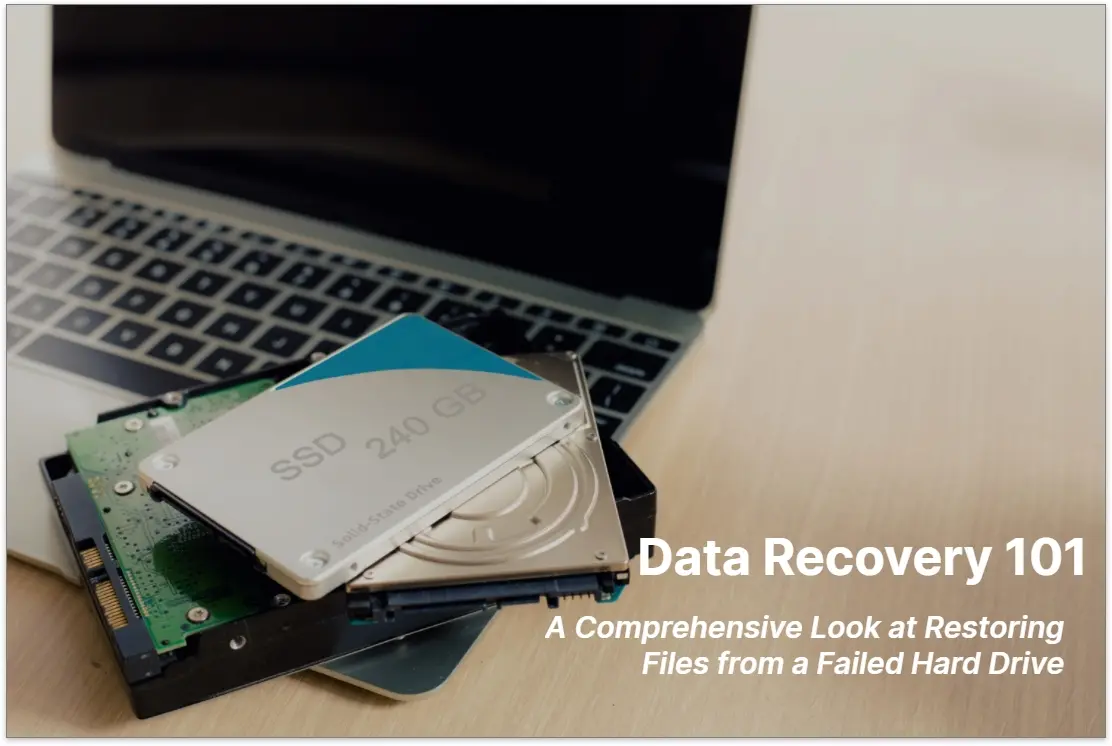
20 Sep Data Recovery 101: A Comprehensive Look at Restoring Files from a Failed Hard Drive
Discover the comprehensive guide to data recovery in our latest article. Losing important files due to a failed hard drive can be a nightmare, but fear not, as we have you covered. In this informative piece, we will take a deep dive into the world of data recovery, providing you with all the essential information you need to successfully restore your files.
From understanding the common causes of hard drive failures to exploring various methods and tools for data recovery, we leave no stone unturned in demystifying this complex process. Whether you’re a novice looking for basic tips or a tech-savvy individual seeking advanced techniques, this article caters to all levels of expertise.
We’ll also address frequently asked questions and debunk common misconceptions surrounding data recovery. With our step-by-step instructions and expert insights, you’ll be equipped to tackle any data loss situation with confidence.
So, if you’ve ever found yourself in a panic after a hard drive crash, make sure to read our comprehensive guide and gain the knowledge you need to retrieve your valuable files.
Understanding data recovery
Data recovery is the process of retrieving lost, corrupted, or inaccessible files from storage devices such as hard drives, solid-state drives (SSDs), USB drives, and more. When a hard drive fails, be it due to mechanical issues, logical errors, or accidental file deletion, it can lead to significant data loss. However, with the right knowledge and tools, it is often possible to recover the lost data.
There are several factors that can contribute to hard drive failure, and understanding these causes is crucial in determining the appropriate steps for data recovery. Let’s explore some of the common causes that can lead to a failed hard drive.
Don`t neglect security and data backup, so as not to lose the valuable data forever.
Data protection services from Downtown Computer Services include backup, data recovery, and personal data protection. Call us at (954) 524 9002 right now.
Common causes of hard drive failure
Common causes of hard drive failure include physical damage, such as drops or impacts, which can result in the malfunctioning of internal components. Additionally, power surges or electrical issues can cause damage to the delicate circuitry within the hard drive, leading to failure. Other factors, such as overheating due to inadequate cooling or excessive usage, can also contribute to hard drive failure.
Mechanical Failure
One of the most common causes of hard drive failure is mechanical. This can include problems with the read/write head, spindle motor, or other internal components. Signs of mechanical failure include strange clicking or grinding noises coming from the drive.
Logical Errors
Logical errors occur when the file system becomes corrupt or files are accidentally deleted. These errors can prevent the operating system from accessing the data on the hard drive, making it appear as if the drive has failed.
Power Surges
Power surges can occur due to electrical storms or faulty power supply units. These surges can cause damage to the hard drive’s circuit board or other components, rendering it inaccessible.
Overheating
Excessive heat can damage the internal components of a hard drive, leading to failure. It is important to ensure proper ventilation and cooling for your computer to prevent overheating.
Physical Damage
Physical damage, such as dropping a hard drive or exposing it to water or extreme temperatures, can cause irreparable damage to the internal components, resulting in data loss.
Understanding the causes of hard drive failure is essential in determining the appropriate course of action for data recovery. Now, let’s discuss some signs that indicate a failed hard drive.
Signs of a failed hard drive
1. Strange Noises: If you hear clicking, grinding, or whirring noises coming from your hard drive, it is a strong indication of a mechanical issue. These noises are often a result of the read/write head repeatedly trying to access data but failing.
2. Slow Performance: If your computer is suddenly running much slower than usual, it could be a sign of a failing hard drive. This is because the drive is struggling to read and write data, causing delays in accessing files and programs.
3. Frequent Crashes or Freezes: If your computer frequently crashes or freezes, especially during tasks that involve accessing the hard drive, it may be due to a failing drive. These crashes occur because the operating system is unable to retrieve the necessary data from the hard drive.
4. Error Messages: If you start receiving error messages indicating that certain files or folders are inaccessible or corrupted, it is likely a sign of a failing hard drive. These errors occur when the drive is unable to read or write data correctly.
Recognizing these signs can help you take timely action and prevent further data loss. Once you suspect a failed hard drive, it is crucial to prepare for the data recovery process properly.
Preparing for data recovery
Before attempting any data recovery methods, it is essential to follow a few steps to ensure the highest chances of successful file restoration. Here’s what you should do:
Stop Using the Drive
As soon as you suspect a failed hard drive, stop using it immediately. Continued use can further damage the drive and make data recovery more challenging.
Make a List of Lost Files
Take note of the files and folders that you need to recover. This will help you prioritize your recovery efforts and ensure you don’t miss any critical data.
Create a Disk Image
If possible, create a disk image of the failed drive. A disk image is an exact copy of the drive that can be used for recovery attempts without risking further damage to the original drive.
Gather the Necessary Tools
Depending on the method of data recovery you choose, you may require specific tools or software. Research and gather the necessary tools before proceeding.
By taking these preparatory steps, you increase your chances of successful data recovery. Now, let’s explore some commonly used DIY data recovery methods that you can try before seeking professional help.
DIY data recovery methods
DIY data recovery methods are techniques that individuals can employ to retrieve lost or inaccessible data from their devices without professional assistance. These methods can be useful in cases where data loss is caused by accidental deletion, formatting errors, or software issues. However, it is important to note that DIY data recovery may not be effective in more complex situations, such as hard drive failure. In the section on hard drive failure, we discuss the potential causes and symptoms of this type of failure, as well as the limitations of DIY.
Check Cables and Connections
Sometimes, a loose cable or connection can cause the hard drive to become inaccessible. Ensure that all cables are securely connected, and try reseating them if necessary.
Use Data Recovery Software
There are several data recovery software options available that can help you recover lost files from a failed hard drive. These software programs employ various techniques to scan the drive and retrieve the data.
Freeze the Hard Drive
This unconventional method involves placing the failed hard drive in a sealed plastic bag and freezing it for a few hours. Freezing can temporarily fix certain mechanical issues, allowing you to access the drive and retrieve your data.
While these DIY methods can be effective in some cases, they may not always guarantee successful data recovery. In such situations, it is advisable to seek professional data recovery services.
Professional data recovery services
If your data is critical or DIY methods have failed to recover your files, it is time to consider professional data recovery services. These services employ specialized techniques and equipment to recover data from failed hard drives. Here are a few reasons why you might opt for professional help:
Expertise and Experience
Professional data recovery technicians have the knowledge and experience to handle complex data loss scenarios. They can employ advanced techniques and tools to maximize the chances of a successful recovery.
Cleanroom Environment
In cases of severe physical damage, a cleanroom environment is required for disassembling the hard drive and performing delicate repairs. Professional data recovery labs have a specialized cleanroom to ensure the safety and integrity of your drive.
No Data, No Charge Policy
Many reputable data recovery service providers operate on a “no data, no charge” policy. This means that if they are unable to recover your data, you won’t have to pay for their services.
Professional data recovery services can be costly, but they offer the best chances of recovering your valuable data. However, if you prefer to attempt the recovery yourself, there are several data recovery software options available on the market.
Choosing the right data recovery software
When it comes to choosing data recovery software, it is crucial to consider a few factors to ensure you select the right tool for your needs. Here are some key considerations:
Compatibility
Ensure that the software is compatible with your operating system and the file system used on your failed hard drive.
Features and Functionality
Look for software that offers advanced scanning options, file preview capabilities, and a user-friendly interface.
Customer Reviews and Reputation
Read customer reviews and testimonials to gauge the software’s effectiveness and reliability. Opt for reputable software providers with a track record of success.
Customer Support
Check if the software provider offers reliable customer support in case you encounter any issues during the recovery process.
Once you have chosen the right data recovery software, it’s time to follow the necessary steps to recover your data from the failed hard drive.
Steps to recover data from a failed hard drive
Note: The following steps may vary depending on the software you select. Always refer to the software’s documentation for specific instructions.
1. Install the Software
Download and install the data recovery software on a separate, functional computer to avoid further damage to the failed hard drive.
2. Connect the Failed Hard Drive
Connect the failed hard drive to the functional computer using a USB-to-SATA adapter or an external drive enclosure.
3. Launch the Software
Open the data recovery software and select the failed hard drive as the target for the recovery process.
4. Scan the Drive
Initiate a deep scan or a specific scan based on your requirements. The software will analyze the drive and attempt to locate lost files.
5. Preview and Select Files
Once the scan is complete, the software will present a list of recoverable files. Preview the files and select the ones you wish to recover.
6. Recover the Files
Choose a location on the functional computer to save the recovered files. Avoid saving them back to the failed hard drive to prevent overwriting any data.
7. Verify the Recovered Files
After the recovery process, verify the integrity of the recovered files by opening them and ensuring they are intact.
By following these steps, you can recover your data using data recovery software. However, prevention is always better than cure, so let’s discuss some preventive measures to avoid data loss in the first place.
Preventive measures to avoid data loss
1. Regular Backups: Implement a regular backup routine to ensure that your critical files are always protected. Consider using both local and cloud-based backup solutions for added redundancy.
2. Use a UPS for Power Protection: Invest in an uninterruptible power supply (UPS) to protect your computer and hard drives from power surges and outages.
3. Monitor Drive Health: Use diagnostic tools to monitor the health of your hard drives regularly. This will help you identify any potential issues before they escalate.
4. Practice Safe Computing: Be cautious when downloading files or clicking on links from unknown sources. Malware and viruses can corrupt your data and lead to hard drive failure.
5. Keep Your System Updated: Regularly update your operating system and software to ensure you have the latest security patches and bug fixes. This helps protect your data from potential vulnerabilities.
By implementing these preventive measures, you can significantly reduce the risk of data loss and the need for data recovery. Regular backups, in particular, are crucial in ensuring that you always have a copy of your important files.
Conclusion: Importance of regular backups and data security measures
In conclusion, data recovery from a failed hard drive can be a complex process, but with the right knowledge and tools, it is often possible to retrieve your valuable files. Understanding the common causes of hard drive failure, recognizing the signs of a failed drive, and preparing for data recovery are essential steps in the process.
DIY data recovery methods can be effective in some cases, but professional data recovery services offer the best chances of successful recovery, especially in severe data loss scenarios. Choosing the right data recovery software is crucial if you decide to attempt the recovery on your own.
Preventive measures such as regular backups, using a UPS for power protection, monitoring drive health, practicing safe computing, and keeping your system updated are crucial to avoiding data loss in the first place. Remember, prevention is always better than having to go through the stressful process of data recovery.
By being proactive and taking the necessary steps to protect your data, you can minimize the impact of a failed hard drive and ensure the safety of your valuable files. So, make backups a priority, stay vigilant, and safeguard your data from the unexpected.
In the event of a hardware malfunction or a natural disaster, having a trustworthy data recovery solution is essential. If you take advantage of our offer, Downtown Computer Services can guarantee that your digital assets can be restored even under the most challenging circumstances. Call us immediately now at (954) 524 9002 or send us a message using the form.
Check out other relevant news
- How Easy-to-Use Hacking Tools Are Fueling Cybercrime
- Cryptocurrency Security for Small Businesses: Protecting Your Wallet
- The Infostealer Epidemic: Protecting Your Business from the Latest Wave of Cyberattacks
- The Identity Crisis: How Compromised Credentials Can Cripple Your Business
- Beyond the Brick and Mortar: Building Your Online Storefront with Digital Marketing
