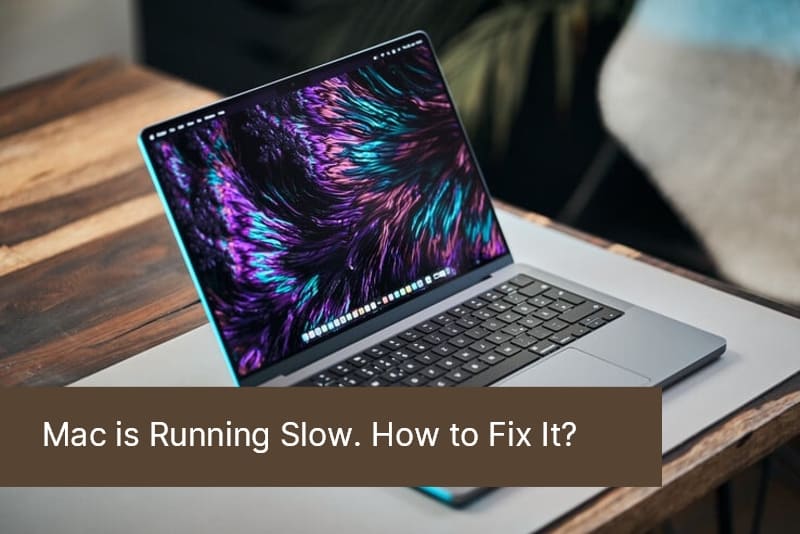
05 Apr Mac Problems: 5 Reasons Why Your Mac is Running Slow and How to Fix It
If you’re a Mac user, you may have noticed that your computer is running slower than usual. This can be frustrating, especially if you rely on your Mac for work or personal use. Fortunately, there are several common reasons why your Mac might be running slow, and simple solutions to resolve the problem.
Too many apps running in the background.
One common reason why your Mac might be running slow is because there are too many apps running in the background. These apps can take up valuable resources and slow down your computer. To fix this, you can go to your Activity Monitor and close any unnecessary apps. You can also disable apps from automatically starting up when you turn on your Mac by going to System Preferences > Users & Groups > Login Items and unchecking any apps you don’t need to open at startup.
Another way to prevent too many apps from running in the background is to regularly clean up your computer. Delete any apps or files that you no longer need, and clear out your downloads’ folder. You can also use a tool like CleanMyMac to scan your computer for unnecessary files and delete them. By keeping your computer clean and organized, you can prevent it from slowing down due to too many apps running in the background.
If your Mac isn’t working, we’ll provide free diagnostics and repair quickly and efficiently!
Call right now, (954) 524 9002 or send us a request for a quote.
Not enough storage space.
Another common reason why your Mac might be running slow is because you don’t have enough storage space. When your hard drive is almost full, your computer has to work harder to find and access files, which can slow down its performance. To fix this, you can start by deleting any files or applications you no longer need. You can also move files to an external hard drive or cloud storage service to free up space on your Mac.
If you’re not sure what’s taking up so much space on your Mac, you can use the built-in storage management tool to get a better idea. Go to the Apple menu, select “About This Mac” and then click on the “Storage” tab. This will show you a breakdown of how much space is being used by different types of files, such as applications, documents, and photos. From there, you can identify which files or folders are taking up the most space and decide whether to delete or move them. By freeing up storage space, you can help your Mac run faster and smoother.
Outdated software or operating system.
If your Mac is running slow, it could be because you have outdated software or an outdated operating system. Newer software and updates are often designed to work with the latest hardware and can improve performance. To fix this, check for any available updates for your operating system and applications. You can do this by going to the App Store and clicking on the Updates tab. If there are updates available, download and install them to improve your Mac’s performance.
Another reason your Mac may be running slow is because of outdated hardware. If your Mac is several years old, it may not be able to keep up with the demands of newer software and applications. In this case, upgrading your hardware, such as adding more RAM or a solid-state drive, can significantly improve your Mac’s performance. Additionally, if you have too many applications running at once, it can slow down your Mac. Try closing any unnecessary applications or using a program like Activity Monitor to identify and close any resource-hogging processes. By addressing these issues, you can help your Mac run faster and smoother.
If your Mac isn’t working, we’ll provide free diagnostics and repair quickly and efficiently!
Don’t worry and enjoy peace of mind with our guaranteed Mac repair services. Call right now, (954) 524 9002.
Malware or viruses.
Malware or viruses can also cause your Mac to slow down. Malware is malicious software that can infect your computer and cause a variety of issues, including slow performance. To fix this, you can use antivirus software to scan your Mac and remove any malware or viruses. Some popular antivirus software options for Mac include Norton, Avast, and McAfee. It’s important to regularly scan your Mac for malware and viruses to prevent them from causing further damage.
Malware or viruses can be a major cause of slow performance on your Mac. These malicious programs can infect your computer and cause a variety of issues, including slow performance, crashes, and data loss. To fix this, you can use antivirus software to scan your Mac and remove any malware or viruses. Some popular antivirus software options for Mac include Norton, Avast, and McAfee. It’s essential to regularly scan your Mac for malware and viruses to prevent them from causing further damage. Additionally, be cautious when downloading and installing software from the internet, as this is a common way for malware to infect your computer. Always download software from trusted sources and avoid clicking on suspicious links or pop-ups.
Overheating or hardware issues.
Overheating or hardware issues can also cause your Mac to slow down. If your Mac is overheating, it may be due to a buildup of dust or debris in the fans or vents. You can clean these areas using compressed air or a soft brush to remove any buildup. If your Mac is still overheating, it may be a hardware issue, such as a failing fan or a faulty hard drive. In this case, it’s best to take your Mac to a professional for repair.
Another hardware issue that can cause your Mac to slow down is a lack of RAM. If your Mac doesn’t have enough RAM to handle the tasks you’re trying to perform, it will slow down. You can check how much RAM your Mac has by clicking on the Apple menu and selecting “About This Mac.” If you need more RAM, you can upgrade it yourself or take your Mac to a professional. Finally, if your Mac is running slow due to hardware issues, it may be time to consider upgrading to a newer model. Newer Macs have faster processors and more RAM, which can help improve performance.
If your Mac doesn’t work or has any problems, please contact us at Downtown Computer Services
Call right now, (954) 524 9002 or send us a request for a Free Diagnostics.
Check out other relevant news:
- How Easy-to-Use Hacking Tools Are Fueling Cybercrime
- Cryptocurrency Security for Small Businesses: Protecting Your Wallet
- The Infostealer Epidemic: Protecting Your Business from the Latest Wave of Cyberattacks
- The Identity Crisis: How Compromised Credentials Can Cripple Your Business
- Beyond the Brick and Mortar: Building Your Online Storefront with Digital Marketing
