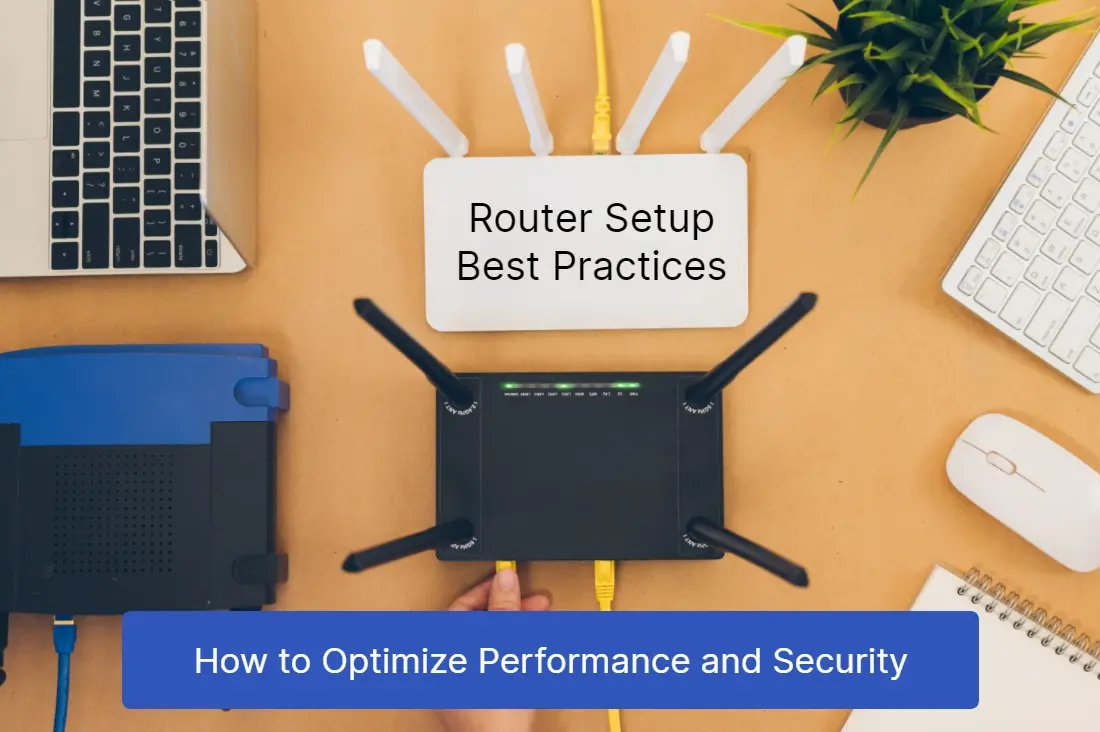
06 Jul Router Setup Best Practices: How to Optimize Performance and Security
Are you struggling with slow internet speeds and a weak Wi-Fi signal? Is your network vulnerable to security breaches and unauthorized access? Look no further because in this article, we will guide you through the best practices for router setup to optimize both performance and security. Whether you are a tech-savvy individual or a complete novice, understanding the importance of a well-configured router is crucial in today’s digital age. With the increasing number of connected devices in our homes and offices, a reliable and secure network is paramount. From choosing the right location for your router to implementing strong passwords and encryption protocols, we will cover all the essential steps to ensure your router is performing at its best while keeping your data protected. Get ready to take control of your internet experience and unlock the full potential of your network with these router setup best practices.
What is a router setup?
Router setup refers to the process of configuring and optimizing your router for optimal performance and security. A router acts as the central hub that connects all your devices to the internet and allows them to communicate with each other. It serves as the gateway between your local network and the wider internet, directing data packets to their intended destinations. Setting up your router correctly ensures that you have a stable and fast internet connection while keeping your network safe from potential threats. The router setup process typically involves connecting your router to your modem, configuring network settings, setting up wireless connections, and implementing security measures. It may seem like a complex task, but by following the best practices outlined in this article, you will be able to optimize your router’s performance and enhance the security of your network.
If you need help installing and configuring your Wi-Fi router, please contact Downtown Computer Services.. Our network technicians will quickly and efficiently install and configure your Wi-Fi router.
Call us by phone (954) 524 9002 to get a consultation now.
Importance of optimizing router performance and security
Optimizing your router’s performance and security is essential for several reasons. Firstly, a well-configured router can significantly improve your internet speeds and provide a stable connection. Slow internet speeds and weak Wi-Fi signals can be incredibly frustrating, especially when you rely on a fast and reliable internet connection for work, entertainment, and communication. By following the best practices for router setup, you can eliminate these issues and enjoy a seamless online experience.
Secondly, securing your router is crucial to protect your personal and sensitive data from unauthorized access. Hackers and cybercriminals are constantly looking for vulnerable networks to exploit, and an unsecured router can be an easy target. By implementing proper security measures, such as strong passwords and encryption protocols, you can safeguard your network and prevent unauthorized users from accessing your data.
Common router setup mistakes to avoid
When setting up a router, it’s easy to make common mistakes that can hinder its performance and compromise its security. By being aware of these mistakes, you can avoid them and ensure that your router is set up correctly from the start.
One common mistake is placing the router in an unfavorable location. The location of your router plays a crucial role in determining the strength and coverage of your Wi-Fi signal. Placing it near walls, metal objects, or other electronic devices can interfere with the signal and result in a weak connection. To optimize your router’s performance, it’s best to place it in a central location, away from obstructions, and at an elevated position.
Another mistake is using default router settings. Manufacturers often ship routers with default settings that are not optimized for performance and security. These settings may use outdated encryption protocols or have weak passwords, making your network vulnerable to attacks. It’s important to customize your router settings, update firmware regularly, and choose strong passwords to enhance security and improve performance.
Additionally, neglecting to update router firmware is a common mistake that many users make. Firmware updates frequently include bug fixes, security patches, and performance improvements. By keeping your router’s firmware up to date, you can ensure that it operates smoothly and securely.
Router placement and positioning for optimal performance
The placement and positioning of your router play a crucial role in optimizing its performance. Here are some best practices to follow:
1. Central location
Place your router in a central location within your home or office. This ensures that the Wi-Fi signal is evenly distributed throughout the space and minimizes dead spots.
2. Elevated position
Position your router at an elevated location, such as a shelf or wall mount. This helps improve the signal’s reach and reduces interference from furniture and other objects.
3. Avoid obstructions
Keep your router away from walls, metal objects, and other electronic devices that can interfere with the signal. Obstructions can weaken the Wi-Fi signal and result in a slower connection.
4. Consider antennas
If your router has external antennas, position them vertically for a better signal dispersion. Adjust the antennas’ angles to find the optimal position that provides the best coverage.
5. Avoid interference
Minimize interference from neighboring Wi-Fi networks by choosing channels that are less congested. Many routers offer an automatic channel selection feature that can help you find the least crowded channel.
By following these placements and positioning best practices, you can maximize the coverage and strength of your Wi-Fi signal, ensuring a fast and reliable connection throughout your home or office.
Choosing the right router settings for security
Securing your router is vital to protecting your network and data from potential threats. Here are some essential router settings to consider for enhanced security:
1. Change default credentials
When setting up your router, change the default username and password to something unique and strong. Default credentials are often well-known and can be easily exploited by hackers.
2. Enable encryption
Encrypting your Wi-Fi network prevents unauthorized users from accessing your network and intercepting your data. WPA2 (Wi-Fi Protected Access 2) is currently the most secure encryption protocol available.
3. Disable remote management
Disabling remote management prevents external users from accessing and modifying your router’s settings remotely. This reduces the risk of unauthorized access and potential security breaches.
4. Enable firewall
Most routers have built-in firewalls that provide an additional layer of security. Ensure that the firewall is enabled to filter incoming and outgoing traffic and block potential threats.
5. Enable MAC filtering
MAC (Media Access Control) filtering allows you to specify which devices can connect to your network based on their unique MAC addresses. By enabling MAC filtering, you can restrict access to your network only to trusted devices.
By configuring these security settings, you can significantly enhance the security of your network and minimize the risk of unauthorized access and data breaches.
Updating router firmware for improved performance and security
Regularly updating your router’s firmware is crucial for maintaining optimal performance and security. Firmware updates often include bug fixes, security patches, and performance improvements. Here’s how to update your router’s firmware:
1. Check for updates
Access your router’s administration interface by typing its IP address into a web browser. Look for a firmware update section or tab, and check if any updates are available.
2. Download the latest firmware
If an update is available, download the latest firmware version from the manufacturer’s website. Make sure to choose the correct firmware for your router model.
3. Backup router settings
Before updating the firmware, it’s advisable to back up your router’s settings. This allows you to restore the settings in case anything goes wrong during the update process.
4. Install the firmware update
Follow the manufacturer’s instructions to install the firmware update. This typically involves uploading the downloaded firmware file through the router’s administration interface.
5. Restart the router
After the firmware update is complete, restart your router to apply the changes. This ensures that the updated firmware is fully implemented and functioning properly.
By keeping your router’s firmware up to date, you can ensure that it operates smoothly, efficiently, and securely.
Securing your router with a strong password and encryption
Securing your router with a strong password and encryption is essential to protect your network from unauthorized access. Here are some best practices for setting up a secure password and enabling encryption:
1. Choose a strong password
Select a password that is unique, complex, and difficult to guess. Avoid using common words, personal information, or easily guessable combinations. A strong password typically includes a mix of uppercase and lowercase letters, numbers, and special characters.
2. Change the default password
When setting up your router, change the default password to something unique. Default passwords are often widely known and can be easily exploited by hackers.
3. Enable WPA2 encryption
WPA2 (Wi-Fi Protected Access 2) is currently the most secure encryption protocol available for Wi-Fi networks. It encrypts the data transmitted between your devices and the router, preventing unauthorized access and interception.
4. Use a strong encryption passphrase
When enabling WPA2 encryption, choose a strong passphrase that is at least 12 characters long. Similar to a strong password, the passphrase should include a mix of uppercase and lowercase letters, numbers, and special characters.
By implementing these security measures, you can ensure that your network is protected from unauthorized access and maintain the privacy of your data.
Configuring network settings for better performance
Configuring the network settings of your router can significantly improve its performance. Here are some tips to optimize your router’s network settings:
1. Choose the right channel width
Most routers offer multiple channel width options, such as 20 MHz, 40 MHz, or 80 MHz. Selecting the appropriate channel width can maximize the data transfer rate and improve overall performance. However, keep in mind that wider channel widths may result in increased interference in crowded Wi-Fi environments.
2. Optimize channel selection
Use a tool, such as a Wi-Fi analyzer app, to identify the least congested channels in your area. Manually select a channel that has minimal interference from neighboring Wi-Fi networks to optimize your router’s performance.
3. Adjust QoS settings
Quality of Service (QoS) settings allow you to prioritize certain types of network traffic over others. By configuring QoS settings, you can ensure that bandwidth-sensitive applications, such as video streaming or online gaming, receive higher priority, resulting in a smoother experience.
4. Enable beam forming
Beamforming is a technology that improves Wi-Fi signal strength and coverage. If your router supports beamforming, enable it to focus the signal towards your devices, enhancing the overall performance and range.
By fine-tuning these network settings, you can optimize your router’s performance and ensure a fast and reliable internet connection.
Tips for troubleshooting router performance issues
Even with proper setup and configuration, you may encounter occasional performance issues with your router. Here are some troubleshooting tips to help you address these issues:
Restart your router
Restarting your router can often resolve temporary connectivity or performance issues. Simply unplug the power cord, wait for a few seconds, and plug it back in.
Check for firmware updates
Ensure that your router’s firmware is up-to-date. As mentioned earlier, firmware updates often include bug fixes and performance improvements that can address common issues.
Reduce interference
Identify potential sources of interference, such as cordless phones, microwave ovens, or other electronic devices, and move them away from your router. Interference can degrade the Wi-Fi signal and impact performance.
Reset to factory settings
If you’re experiencing persistent issues, you can try resetting your router to its factory settings. Keep in mind that this will erase all custom configurations, so make sure to back up your settings beforehand.
Contact your ISP
If the performance issues persist, the problem might lie with your internet service provider (ISP). Contact your ISP’s customer support for assistance and to ensure that there are no service outages or network problems in your area.
By following these troubleshooting tips, you can quickly identify and resolve common router performance issues, keeping your network running smoothly.
Additional router setup best practices for advanced users
For advanced users looking to further optimize their router’s performance and security, here are some additional best practices to consider:
1. Use a VPN
A VPN (Virtual Private Network) encrypts your internet traffic and provides an additional layer of security, especially when connected to public Wi-Fi networks. Consider using a VPN service to protect your data and maintain your privacy.
2. Enable guest network
If you frequently have guests accessing your Wi-Fi network, consider enabling a guest network. This separate network allows guests to connect to the internet without accessing your main network, keeping your devices and data secure.
3. Monitor network traffic
Use network monitoring tools to keep track of your network’s traffic and identify any suspicious or unauthorized activities. Monitoring tools can provide valuable insights into your network’s performance and security.
4. Configure parental controls
If you have children or want to restrict certain types of content, enable parental controls on your router. Parental control features allow you to filter web content, set time limits, and block specific websites or applications.
By implementing these advanced router setup best practices, you can further enhance the performance, security, and control of your network.
Conclusion
Optimizing your router’s performance and security is essential for a fast, reliable, and secure internet connection. By following the best practices outlined in this article, you can ensure that your router is set up correctly and operating at its best. From router placement and positioning to configuring security settings and updating firmware, each step plays a crucial role in maximizing your network’s potential.
Take control of your internet experience by implementing these router setup best practices. By doing so, you can enjoy faster internet speeds, improved Wi-Fi coverage, and enhanced security for all your connected devices. Don’t let slow speeds and security vulnerabilities hold you back. Follow these best practices, and unlock the full potential of your network. Your digital world awaits!
If you find it difficult to install and configure a Wi-Fi router yourself, then contact Downtown Computer Services. Our computer technician will install and quickly set up your new Wi-Fi router.
Call us by phone (954) 524 9002 to get a quote now.
Check out other relevant news
- How Easy-to-Use Hacking Tools Are Fueling Cybercrime
- Cryptocurrency Security for Small Businesses: Protecting Your Wallet
- The Infostealer Epidemic: Protecting Your Business from the Latest Wave of Cyberattacks
- The Identity Crisis: How Compromised Credentials Can Cripple Your Business
- Beyond the Brick and Mortar: Building Your Online Storefront with Digital Marketing
