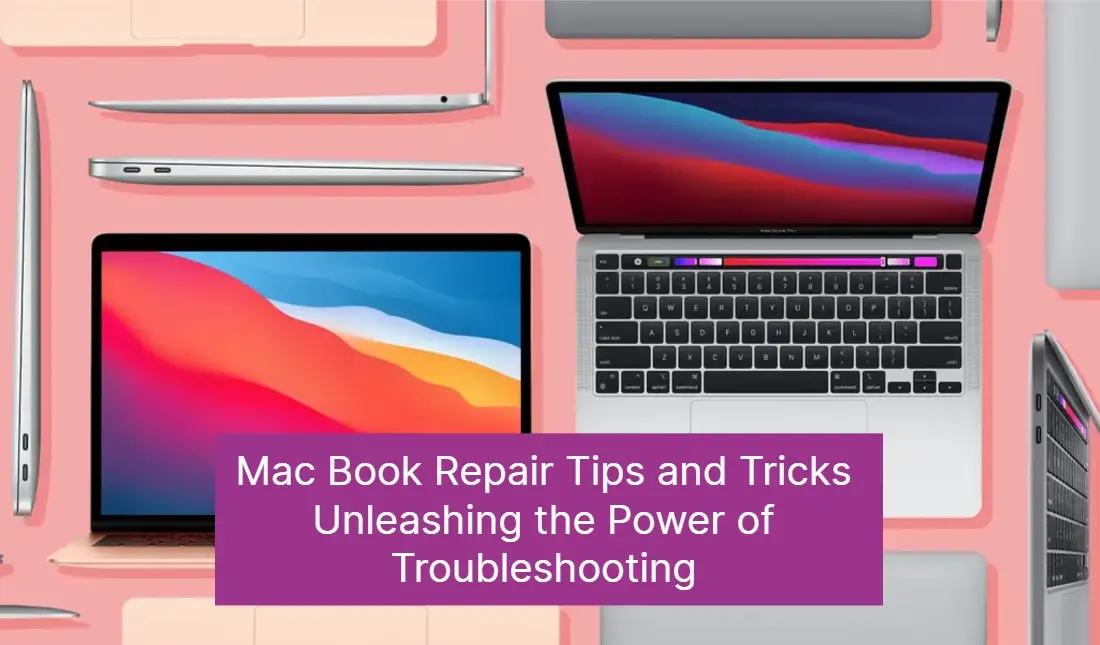
29 Jun Unleashing the Power of Troubleshooting: Mac Book Repair Tips and Tricks
Are you a MacBook user who has encountered frustrating technical difficulties? Don’t worry, you’re not alone. From frozen screens to battery drain problems, troubleshooting MacBooks can be a daunting task for many. But fear not because in this article, we’re going to unleash the power of troubleshooting and provide you with some invaluable tips and tricks to keep your Mac Book running smoothly. Whether you’re a tech-savvy professional or a casual user, these tried and tested solutions will save you time, money, and countless headaches. So, grab your notepad and get ready to dive into the world of MacBook repair. From diagnosing common issues to performing simple fixes, we’ll equip you with the knowledge and skills to become your very own Mac Book technician. Get ready to unlock the full potential of your beloved device and say goodbye to those pesky technical glitches once and for all. Let’s get started!
The importance of troubleshooting for Mac Book repair
Troubleshooting is an essential skill for every MacBook user. It allows you to identify and resolve issues that may arise with your device, ensuring optimal performance and longevity. By troubleshooting your Mac Book, you can save yourself the hassle and expense of professional repairs.
To begin with, let’s understand why troubleshooting is so crucial. MacBooks are complex machines that consist of various hardware and software components. Over time, these components may develop problems due to wear and tear, software conflicts, or incompatible updates. By troubleshooting, you can pinpoint the root cause of the issue and take appropriate steps to fix it.
Moreover, troubleshooting empowers you to solve minor issues on your own without the need for external assistance. This not only saves you time, but also gives you a sense of control over your device. With the right troubleshooting techniques, you can become your very own MacBook technician confident in your ability to tackle any problem that comes your way.
Is your MacBook not working, and you are looking for where to repair your MacBook?
Downtown Computer Services is here to help if your Mac book isn’t working or has any problems with it. Our computer technician is ready to carry out free diagnostics and repair of MacBook. Call right now, (954) 524 9002 or send us a request for a quote.
Common Mac Book issues and their troubleshooting solutions
Mac Books are known for their reliability, but like any electronic device, they can experience issues from time to time. Let’s take a look at some of the most common problems faced by Mac Book users and the troubleshooting solutions to resolve them.
1. Slow Performance
If your Mac Book is running slower than usual, there are several troubleshooting steps you can take. First, check your available storage space and make sure you have enough free space for your device to operate efficiently. You can also try closing any unnecessary applications or processes running in the background. Additionally, clearing temporary files and caches can help improve performance.
2. Battery Drain
If you notice that your MacBook’s battery is draining quickly, there are a few troubleshooting steps you can try. Start by checking for any power-hungry applications that may be running in the background and closing them. Adjusting your display brightness and disabling unnecessary features like Bluetooth can also help conserve battery life. If the issue persists, resetting the System Management Controller (SMC) may resolve the problem.
3. Wi-Fi Connectivity Issues
Wi-Fi connectivity problems can be frustrating, but there are a few troubleshooting steps you can take to resolve them. First, ensure that your Wi-Fi router is working correctly, and that other devices can connect to it. Restarting your MacBook and resetting the network settings can also help. If the issue persists, deleting and re-adding the Wi-Fi network can often solve the problem.
Mac Book repair tools and resources
When it comes to troubleshooting and repairing your Mac Book, having the right tools and resources is essential. Here are some tools and resources that every MacBook user should have in their arsenal.
Screwdriver Set
A high-quality screwdriver set is a must-have for any MacBook repair enthusiast. It allows you to open up your device and access its internal components safely. Make sure to invest in a set that includes different sizes and types of screwdrivers to cater to various Mac Book models.
(h3) Cleaning Kit
Dust and debris can accumulate inside your MacBook, affecting its performance and causing overheating. A cleaning kit consisting of compressed air cans, lint-free cloths, and cleaning solutions can help you keep your device clean and dust-free.
Online Forums and Communities
Online forums and communities dedicated to MacBook repair and troubleshooting are a valuable resource. They provide a platform for users to share their experiences, seek advice, and learn from experts. Joining these communities can give you access to a wealth of knowledge and support from fellow Mac Book users.
Troubleshooting tips for hardware problems
Hardware issues can be challenging to diagnose and fix, but with the right troubleshooting techniques, you can save yourself from costly repairs. Here are some tips to help you troubleshoot common hardware problems on your Mac Book.
Overheating
If your Mac Book is overheating, it can lead to performance issues and even permanent damage. The first step is to ensure that the fans and vents are clean and free from dust. You can use a can of compressed air to blow out any dust particles blocking the airflow. Additionally, using a laptop cooling pad can help dissipate heat and keep your Mac Book running at optimal temperatures.
Keyboard Malfunctions
If your Mac Book’s keyboard is not functioning correctly, there are a few troubleshooting steps you can try. First, check for any physical damage or debris that may be obstructing the keys. Gently cleaning the keyboard with a lint-free cloth and some isopropyl alcohol can also help resolve minor issues. If the problem persists, resetting the keyboard settings or replacing the keyboard may be necessary.
Hard Drive Failure
Hard drive failure can result in data loss and severe performance issues. If you suspect a failing hard drive, it’s essential to back up your data immediately. You can use built-in Mac Book utilities like Disk Utility to diagnose and repair minor hard drive issues. However, for more severe cases, it’s recommended to seek professional help or replace the hard drive.
Troubleshooting tips for software issues
Software issues are common on Mac Books and can cause a range of problems, from application crashes to system freezes. Here are some troubleshooting tips to help you resolve software-related issues on your MacBook.
Application Crashes
If you’re experiencing frequent application crashes, the first step is to ensure that your applications and operating system are up-to-date. Outdated software can cause compatibility issues and instability. If the problem persists, reinstalling the problematic application or performing a clean reinstallation of your operating system may be necessary.
System Freezes
System freezes can be frustrating, but there are a few troubleshooting steps you can take to resolve them. First, try closing any unresponsive applications using the Force Quit feature. If that doesn’t work, restarting your Mac Book or performing a Safe Boot can help resolve the issue. It’s also essential to check for any software updates and install them.
Slow Startup
If your Mac Book takes a long time to start up, there are a few troubleshooting steps you can try. First, check your startup items and disable any unnecessary applications from launching at startup. Additionally, resetting the PRAM/NVRAM and repairing disk permissions can help improve startup times. If the problem persists, upgrading your hard drive to a solid-state drive (SSD) can significantly enhance startup performance.
Advanced troubleshooting techniques for Mac Book repair
While basic troubleshooting techniques can resolve most MacBook issues, some problems may require advanced troubleshooting methods. Here are some techniques that can help you tackle more complex problems.
1. Resetting the SMC and PRAM/NVRAM
Resetting the System Management Controller (SMC) and Parameter Random Access Memory (PRAM)/Non-Volatile RAM (NVRAM) can often resolve stubborn hardware and software issues. These resets can be performed by following specific steps provided by Apple for different MacBook models.
2. Reinstalling the Operating System
If you’ve exhausted all troubleshooting options and are still experiencing severe software issues, reinstalling the operating system can provide a fresh start. Before proceeding with the reinstallation, make sure to back up your data and create a bootable macOS installer.
3. Hardware Component Replacement
In some cases, hardware component failures may require replacement. While replacing hardware components can be challenging, there are detailed guides and tutorials available online for specific Mac Book models. However, it’s essential to exercise caution and consider professional help if you’re not confident in your abilities.
Preventative measures to avoid future MacBook problems
Prevention is always better than cure, and the same applies to your MacBook. By following some simple preventative measures, you can avoid future problems and keep your Mac Book in top shape. Here are some tips to help you maintain a healthy Mac Book.
Keep your MacBook up to date
Regularly updating your MacBook’s operating system and applications is crucial for optimal performance and security. Software updates often include bug fixes, stability improvements, and security patches. Set your MacBook to automatically download and install updates to stay up-to-date effortlessly.
Practice safe browsing and downloading
Malicious websites and downloads can infect your Mac Book with malware or viruses, causing significant problems. Be cautious when browsing the internet and avoid clicking on suspicious links. Additionally, only download software and files from trusted sources to minimize the risk of malware.
Clean and organize your files
Cluttered files and folders can slow down your MacBook and make it challenging to find what you need. Regularly clean up your files, delete unnecessary ones, and organize your data into logical folders. This not only improves system performance, but also enhances your overall productivity.
Mac Book repair services and professionals
While troubleshooting and fixing your Mac Book on your own can be rewarding, certain problems may require professional assistance. When faced with complex hardware issues or situations where you’re unsure of the best course of action, it’s wise to seek the help of a Mac Book repair service or professional. Here are some considerations when choosing a Mac Book repair service.
1. Reputation and Reviews
Research the reputation of the repair service or professional you’re considering. Read reviews and testimonials from previous customers to gauge their expertise and customer satisfaction. Selecting a reputable service ensures that your Mac Book is in capable hands.
2. Warranty and Guarantees
Check if the repair service or professional offers any warranties or guarantees for their work. A reliable repair service should stand behind their repairs and provide a warranty for the services rendered. This gives you peace of mind, knowing that you’re protected in case any issues arise after the repair.
3. Cost and Turnaround Time
Compare the cost and turnaround time of different repair services before deciding. While cost is an important factor, don’t compromise on quality. Ensure that the repair service or professional offers competitive pricing and reasonable turnaround times without sacrificing the quality of their work.
DIY Mac Book repair vs. professional repair services
Deciding whether to attempt a DIY Mac Book repair or seek professional help depends on the complexity of the problem, your technical skills, and the resources available to you. While DIY repairs can be cost-effective and empowering, certain issues are best left to the experts. Here are some factors to consider when making this decision.
Technical Skills
Assess your technical skills honestly before attempting a DIY repair. While basic troubleshooting and minor repairs can be accomplished by most users, more complex problems may require specialized knowledge and tools.
Risk of Further Damage
Consider the risk of causing further damage to your Mac Book while attempting a repair. If you’re unsure or not confident in your abilities, it’s best to leave it to the professionals to avoid exacerbating the problem.
Time and Resources
Consider the time and resources required to complete a DIY repair. Some repairs may require specific tools or parts that you may not have readily available. Additionally, if the repair process is time-consuming, it may be more efficient to seek professional help.
Conclusion
In conclusion, troubleshooting is an essential skill for every Mac Book user. By understanding the common issues and their troubleshooting solutions, equipping yourself with the right tools and resources, and implementing preventative measures, you can keep your Mac Book running smoothly and avoid future problems.
While DIY repairs can be empowering and cost-effective, it’s crucial to know your limitations and seek professional help when needed. MacBook repair services and professionals offer expertise, a warranty, and peace of mind that your device is in capable hands.
Unleash the power of troubleshooting and become your very own Mac Book technician. With the knowledge and skills gained from this article, you’ll be able to tackle any technical glitch that comes your way. So, get ready to unlock the full potential of your beloved Mac Book and say goodbye to those pesky issues once and for all. Happy troubleshooting!
Looking for a good computer repair shop to repair your MacBook in South Florida?
Our computer technician is ready to repair your MacBook in the shortest possible time. Please contact us at Downtown Computer Services by phone: (954) 524 9002, or send us a request for a Free MacBook Diagnostics.
Check out other relevant news
- How Easy-to-Use Hacking Tools Are Fueling Cybercrime
- Cryptocurrency Security for Small Businesses: Protecting Your Wallet
- The Infostealer Epidemic: Protecting Your Business from the Latest Wave of Cyberattacks
- The Identity Crisis: How Compromised Credentials Can Cripple Your Business
- Beyond the Brick and Mortar: Building Your Online Storefront with Digital Marketing
