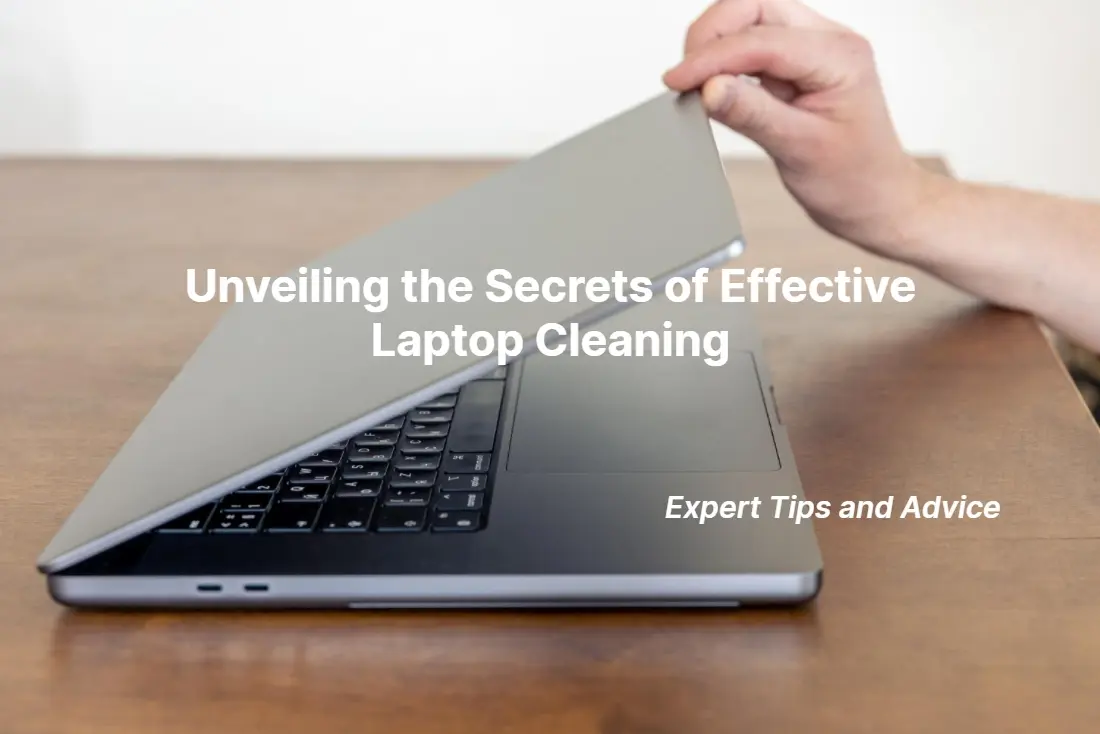
15 Sep Unveiling the Secrets of Effective Laptop Cleaning: Expert Tips and Advice
Keeping your laptop clean is not only vital for its performance, but also for your overall user experience. However, many people are unaware of the proper way to clean their laptops, leading to potential damage or ineffectiveness. In this article, we will unveil the secrets of effective laptop cleaning, providing you with expert tips and advice to ensure you can keep your device in top-notch condition.
Our brand understands the importance of a clean and well-maintained laptop, which is why we have compiled this comprehensive guide to help you. From the dos and don’ts of cleaning your laptop to the best products and techniques to use, we’ve got you covered. Whether you’re dealing with a dusty keyboard, smudged screen, or clogged ports, our expert tips will equip you with the knowledge and skills you need to tackle these issues effectively and efficiently.
Say goodbye to fingerprint smears, keyboard crumbs, and overheating laptops. With our trusted advice, you can safely and confidently clean your laptop, prolonging its lifespan and optimizing its performance. Join us as we unlock the secrets of effective laptop cleaning and take your device maintenance to the next level.
Importance of laptop cleaning
Keeping your laptop clean is not only vital for its performance, but also for your overall user experience. However, many people are unaware of the proper way to clean their laptops, leading to potential damage or ineffectiveness. In this article, we will unveil the secrets of effective laptop cleaning, providing you with expert tips and advice to ensure you can keep your device in top-notch condition.
Our brand understands the importance of a clean and well-maintained laptop, which is why we have compiled this comprehensive guide to help you. From the dos and don’ts of cleaning your laptop to the best products and techniques to use, we’ve got you covered. Whether you’re dealing with a dusty keyboard, smudged screen, or clogged ports, our expert tips will equip you with the knowledge and skills you need to tackle these issues effectively and efficiently.
Say goodbye to fingerprint smears, keyboard crumbs, and overheating laptops. With our trusted advice, you can safely and confidently clean your laptop, prolonging its lifespan and optimizing its performance. Join us as we unlock the secrets of effective laptop cleaning and take your device maintenance to the next level.
Contact us today to schedule an appointment and let us help your laptop clean.
Downtown Computer Services offers laptop cleaning, computer repair, hardware upgrade or office equipment service. Our computer repair technician is ready to carry out free computer diagnostics in our computer shop. Call us by phone (954) 524 9002 right now or send a request using the form below.
Common laptop cleaning mistakes to avoid
A clean laptop is not only aesthetically pleasing but also crucial for its overall performance. Dust, dirt, and debris can accumulate on the surface and inside your laptop over time, leading to overheating, poor ventilation, and potential hardware damage. By regularly cleaning your laptop, you can prevent these issues and ensure that your device operates at its best.
Additionally, a clean laptop enhances your user experience. A smudged and dirty screen can hinder visibility and strain your eyes, while a keyboard filled with crumbs and debris can affect typing accuracy and comfort. By maintaining a clean laptop, you can enjoy a more enjoyable and productive computing experience.
When it comes to laptop cleaning, it’s important to avoid certain common mistakes that can potentially damage your device. Let’s explore these mistakes in more detail in the next section.
Essential tools for laptop cleaning
Using harsh cleaning agents
One of the biggest mistakes people make when cleaning their laptops is using harsh cleaning agents such as ammonia-based window cleaners or abrasive chemicals. These can damage the delicate surfaces of your laptop and cause discoloration or scratching. Instead, opt for gentle cleaning solutions specifically designed for electronic devices.
Cleaning without proper tools
Another common mistake is using random household items like paper towels or cotton swabs to clean your laptop. These materials can leave behind lint or fibers that can get trapped in your laptop’s components. Invest in microfiber cloths, compressed air cans, and soft-bristle brushes for a more effective and safe cleaning process.
Applying excessive moisture
While it’s important to clean your laptop, it’s equally important not to drench it in moisture. Excessive moisture can seep into your laptop’s internal components, leading to damage. When cleaning, make sure to wring out any excess liquid from your cleaning cloth or wipes and avoid spraying directly onto the laptop.
Now that we have covered the common mistakes to avoid, let’s move on to discussing the essential tools you’ll need for effective laptop cleaning.
Step-by-step guide to cleaning your laptop
When it comes to cleaning your laptop, having the right tools can make all the difference. Here are some essential tools you should have in your cleaning arsenal:
Microfiber cloth
A microfiber cloth is a must-have for cleaning your laptop’s screen, keyboard, and surfaces. It is soft, lint-free, and effectively removes smudges and fingerprints without scratching the screen or leaving behind residue.
Compressed air cans
Compressed air cans are great for removing dust and debris from hard-to-reach areas such as the keyboard, ports, and fans. They provide a quick and efficient way to blow away dust without the risk of damaging sensitive components.
Soft-bristle brush
A soft-bristle brush can be used to gently remove dust and debris from the keyboard and other crevices. It helps dislodge particles without scratching the surface or pushing them further into the laptop.
Now that you have the necessary tools, let’s dive into the step-by-step guide to cleaning your laptop.
Cleaning the keyboard and touchpad
Cleaning your laptop may seem like a daunting task, but with the right approach, it can be a straightforward process. Follow these steps to effectively clean your laptop:
Turn off your laptop and unplug it from the power source.
This is an important safety precaution to avoid any potential damage or electrical issues.
Start by cleaning the exterior of your laptop
Use a microfiber cloth lightly dampened with a gentle cleaning solution to wipe down the surfaces. Be sure to avoid excessive moisture and never spray the cleaning solution directly onto the laptop.
Next, focus on cleaning the keyboard and touchpad
Start by using a compressed air can to blow away any loose debris. Then, gently brush the keys and touchpad with a soft-bristle brush to remove any remaining dust or crumbs. Finally, use a microfiber cloth dampened with a cleaning solution to wipe down the keys and touchpad.
Moving on to the screen and display, use a microfiber cloth to gently wipe away any smudges or fingerprints. If necessary, lightly dampen the cloth with a cleaning solution specifically designed for screens.
Now it’s time to clean the ports and connectors
Use a compressed air can to blow away any dust or debris that may be trapped in the ports. You can also use a soft-bristle brush to gently remove any stubborn particles.
Finally, it’s important to clean the laptop’s cooling system to prevent overheating. Use a compressed air can to blow away dust and debris from the vents and fans. This will help improve airflow and keep your laptop running cool. By following these steps, you can effectively clean your laptop and maintain its optimal performance. However, there are additional tips you can follow to prolong the life of your laptop.
Cleaning the screen and display
1. Keep your laptop in a clean and dust-free environment. Dust and debris can easily find their way into your laptop’s components, so it’s important to minimize their presence.
2. Avoid eating or drinking near your laptop. Accidental spills or crumbs can cause damage and affect your laptop’s performance.
3. Regularly update your laptop’s software and operating system. This ensures that your device is equipped with the latest security patches and performance enhancements.
4. Invest in a laptop cooling pad. These pads help dissipate heat and improve airflow, reducing the risk of overheating.
5. Be mindful of how you transport your laptop. Use a protective case or sleeve to prevent scratches and damage while on the go.
By incorporating these tips into your laptop maintenance routine, you can prolong its lifespan and optimize its performance.
Cleaning the ports and connectors
If you prefer to leave the cleaning to the professionals or if you have a particularly stubborn stain or issue, you may consider opting for professional laptop cleaning services. These services have the expertise and specialized equipment to spotless your laptop without causing any damage. They can also perform more in-depth maintenance tasks, such as replacing thermal paste or cleaning internal components.
Tips for prolonging the life of your laptop
In conclusion, effective laptop cleaning is essential for maintaining the performance and longevity of your device. By avoiding common cleaning mistakes, using the right tools, and following a step-by-step cleaning guide, you can keep your laptop in top-notch condition. Remember to regularly clean your laptop’s exterior, keyboard, screen, ports, and cooling system for optimal results. Additionally, following tips for prolonging the life of your laptop and considering professional cleaning services when needed can further enhance your device’s performance and durability. With these expert tips and advice, you can confidently maintain a clean and well-maintained laptop, ensuring a seamless and enjoyable computing experience.
Professional laptop cleaning services in Fort Lauderdale and Boca Raton
Keep your laptop in a clean environment
The first step to ensuring a clean laptop is to keep it in a clean environment. Avoid using your laptop in dusty or dirty areas, as this can lead to a buildup of debris inside your device. It is recommended to use your laptop on a clean, flat surface to prevent dust and dirt from getting trapped in the keyboard or cooling vents. Additionally, consider using a laptop sleeve or case when transporting your device to protect it from outside elements.
Regularly clean your laptop’s keyboard
The keyboard is one of the most common areas for dust, crumbs, and other debris to accumulate. To clean your laptop’s keyboard, start by turning off your device and disconnecting it from any power source. Use a can of compressed air to blow away any loose debris between the keys. Next, dampen a lint-free cloth with a mild cleaning solution or isopropyl alcohol and gently wipe the keys and surrounding areas. Avoid using excessive liquid or applying too much pressure to prevent any damage to the keyboard.
Clean the laptop screen properly
A smudged or dirty screen can affect your viewing experience and make it difficult to work effectively. To clean your laptop screen, turn off your device and unplug it. Use a microfiber cloth or screen cleaning wipes specifically designed for electronic devices to gently wipe the screen in a circular motion. Avoid using paper towels, tissues, or rough materials, as they can scratch the screen. If there are stubborn smudges, lightly dampen the cloth with distilled water and continue wiping until the screen is clean and free of streaks.
Take care of the laptop’s ports and vents
Over time, the ports, and vents of your laptop can accumulate dust and debris, hindering proper airflow and causing overheating. To clean the ports, use a can of compressed air to blow away any dust or lint. For the vents, use the compressed air to blow air into the vents and dislodge any trapped debris. It is important to hold the can of compressed air upright and follow the manufacturer’s instructions to prevent any liquid from being sprayed onto the laptop components.
Use appropriate cleaning products
When cleaning your laptop, it is essential to use the right cleaning products to avoid damaging the device. Avoid using harsh chemicals, abrasive materials, or excessive liquid. Instead, opt for mild cleaning solutions or isopropyl alcohol, along with lint-free cloths or microfiber cloths. These materials are gentle enough to remove dirt and grime without causing any harm to your laptop.
There is no time or opportunity to complete this laptop care list completely – Don’t worry, there is a way out!
Downtown Computer Services is a reliable computer and office equipment repair and maintenance service. Our specialists have extensive experience and the necessary knowledge to perform any high-quality computer repairs and maintenance. Contact us today at (954) 524 9002 or submit your problem online.
Conclusion
While cleaning your laptop on your own can be effective, there may be instances where professional cleaning services are necessary. Professional laptop cleaning services have specialized tools and expertise to thoroughly clean your device without causing any damage. They can disassemble your laptop, clean each component individually, and remove any hidden dirt or debris. Additionally, professional cleaning services may offer maintenance packages that include regular check-ups and cleaning to ensure optimal performance and longevity of your laptop.
Check out other relevant news
- How Easy-to-Use Hacking Tools Are Fueling Cybercrime
- Cryptocurrency Security for Small Businesses: Protecting Your Wallet
- The Infostealer Epidemic: Protecting Your Business from the Latest Wave of Cyberattacks
- The Identity Crisis: How Compromised Credentials Can Cripple Your Business
- Beyond the Brick and Mortar: Building Your Online Storefront with Digital Marketing
